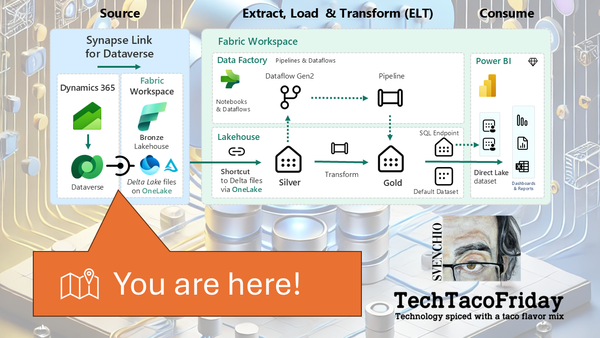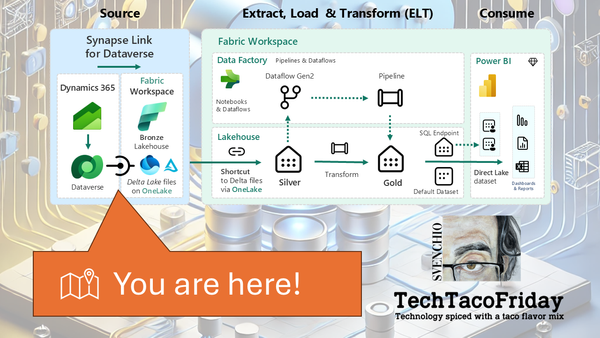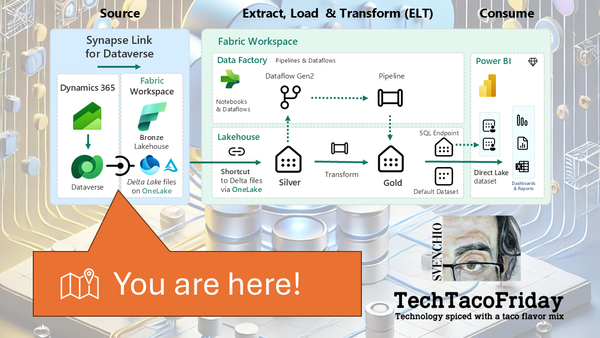Dataverse Meets Fabric - Direct Link
Discover how to seamlessly connect Dataverse to Microsoft Fabric using the native Link to Fabric option. No infrastructure needed—just a few clicks to get your data flowing into a Fabric Lakehouse, ready for analytics and Power BI integration.
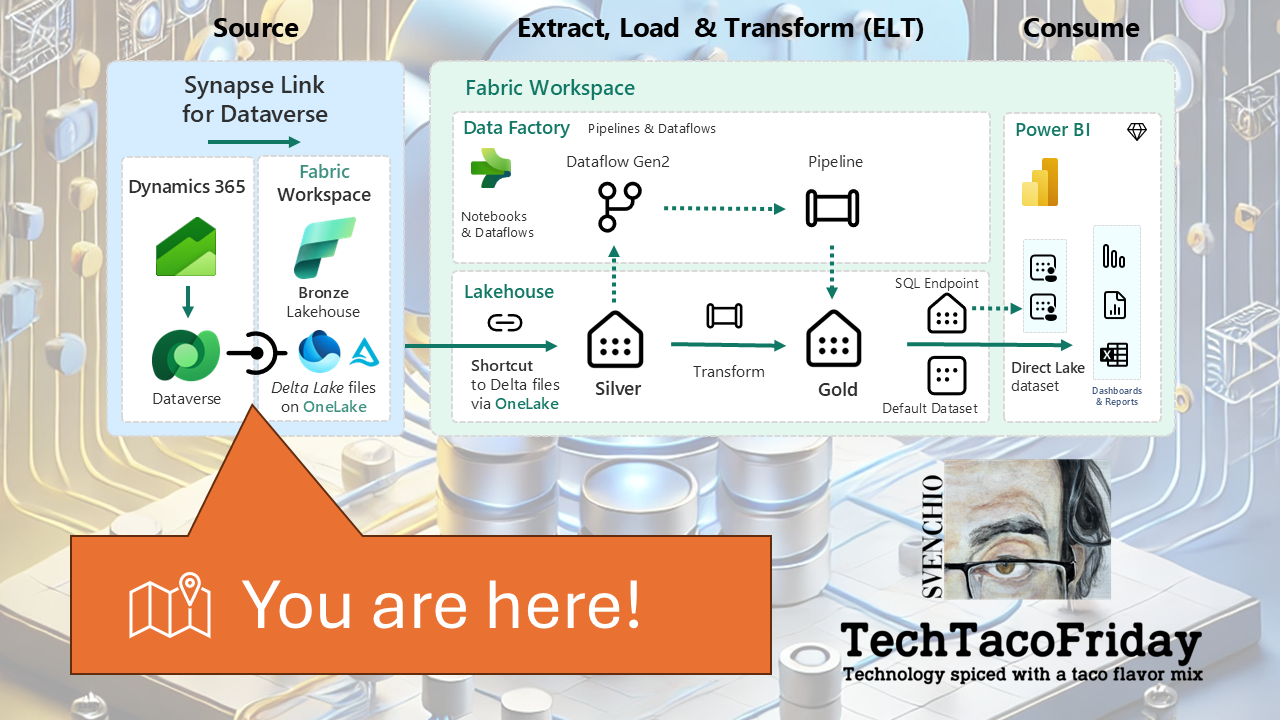
Introduction
In the previous article, we built an end-to-end integration from Dataverse to Microsoft Fabric via Azure Synapse Analytics—a method that offers granular control and flexibility, but also requires a fair amount of infrastructure setup.
Now it’s time to explore the second officially supported method:
Direct Link to Microsoft Fabric—no infrastructure setup required.
The process is remarkably simple and straightforward, making it easy to overlook just how powerful this approach actually is. Behind the scenes, a fully managed SaaS implementation spins up the necessary components for you.
But with this simplicity comes a trade-off: by letting the platform handle the heavy lifting, we give up some level of control—particularly around table selection, transformation, and fine-grained scheduling.
Let’s take a closer look at how it works.
This article is Part 4 of the Dataverse Meets Fabric (Series) If you landed here first, you might want to check out the full series to get the broader context.
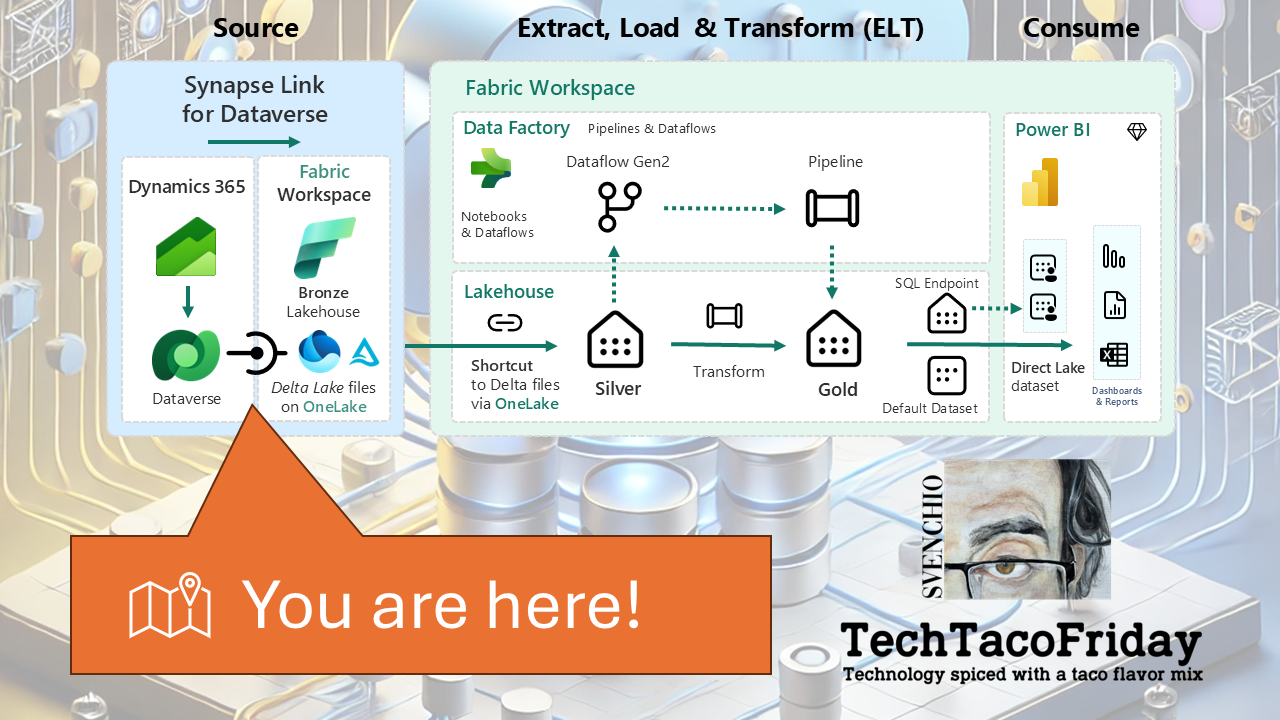
Assumptions & Scope
This article assumes that you already have access to a Dataverse environment, and either have the necessary knowledge or support to navigate basic configurations within Power Platform. While I’ll reference Dataverse—for example, when verifying the environment’s region—this article does not cover Dataverse fundamentals.
Pre-requisites
When integrating Dataverse with Microsoft Fabric it's crucial to ensure that all components involved are located within the same Azure region.
1 - Take note of your Fabric capacity region
From the Fabric Admin Portal, navigate to Capacity Settings and locate the capacity you plan to use. Click on it to open its settings, and take note of the region, as shown in the screenshot below.
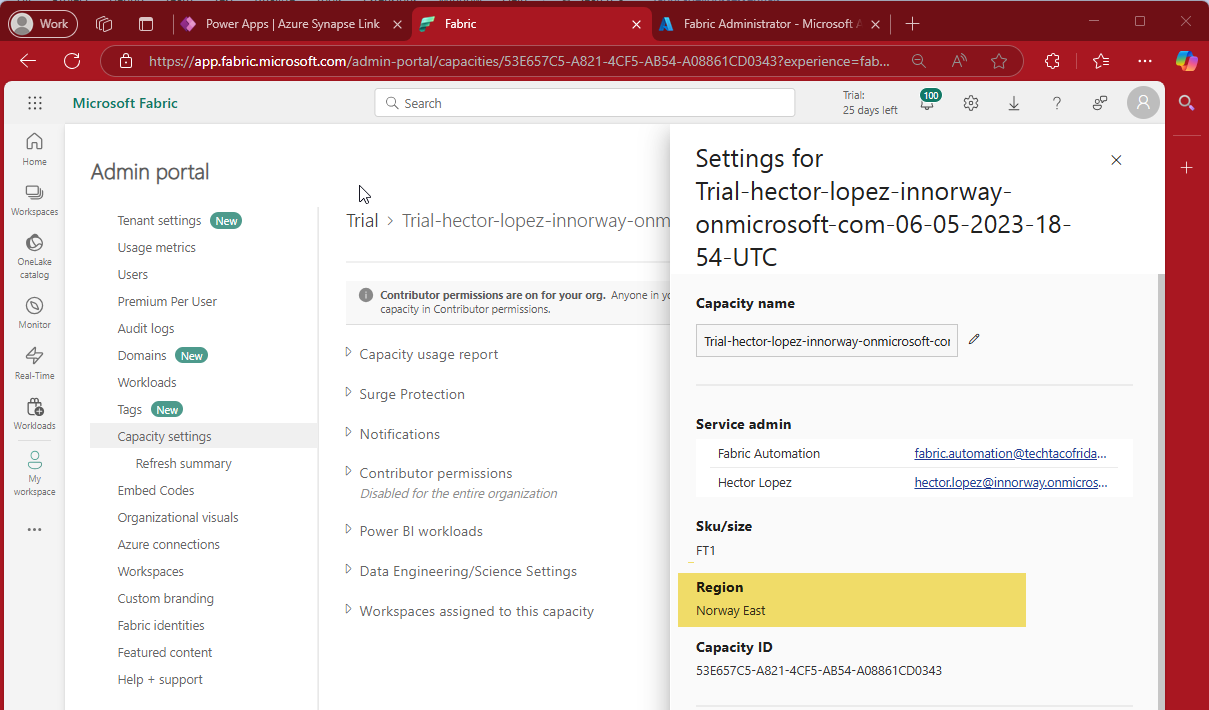
2 - Take note of your Dataverse environment region
From your Power Apps maker portal, select the Environment (1), click on Tables (2), Analyze (3) and Link to Azure Synapse (4) as shown below, click on New link button
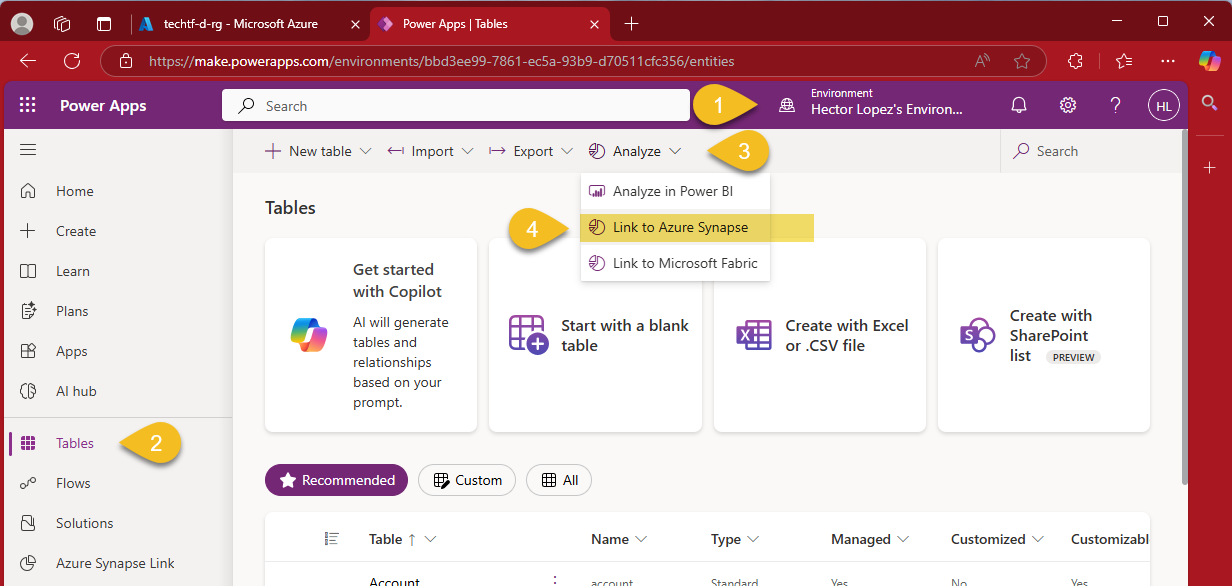
Take note of your Dataverse environment's location as shown in the image below and click Back or Cancel, this is just an easy way to verify our environment's region.
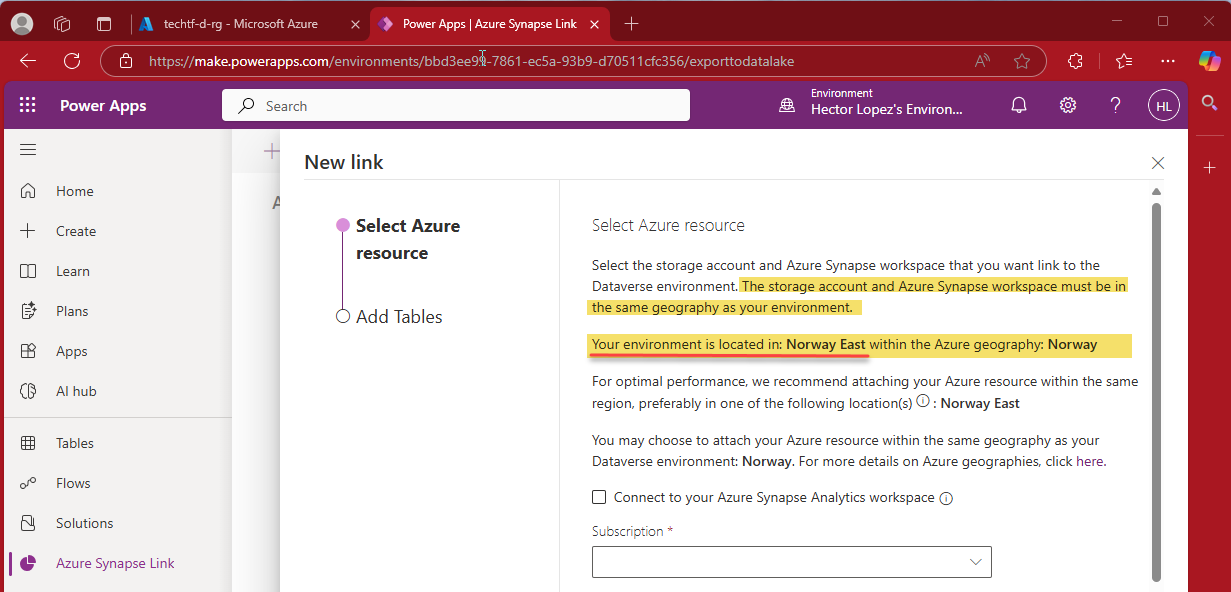
3 - Create Fabric Workspace
Assuming you have both a Fabric capacity and Dataverse environment on the same region, let's create a new Fabric Workspace (1) and assign it to the capacity (2)
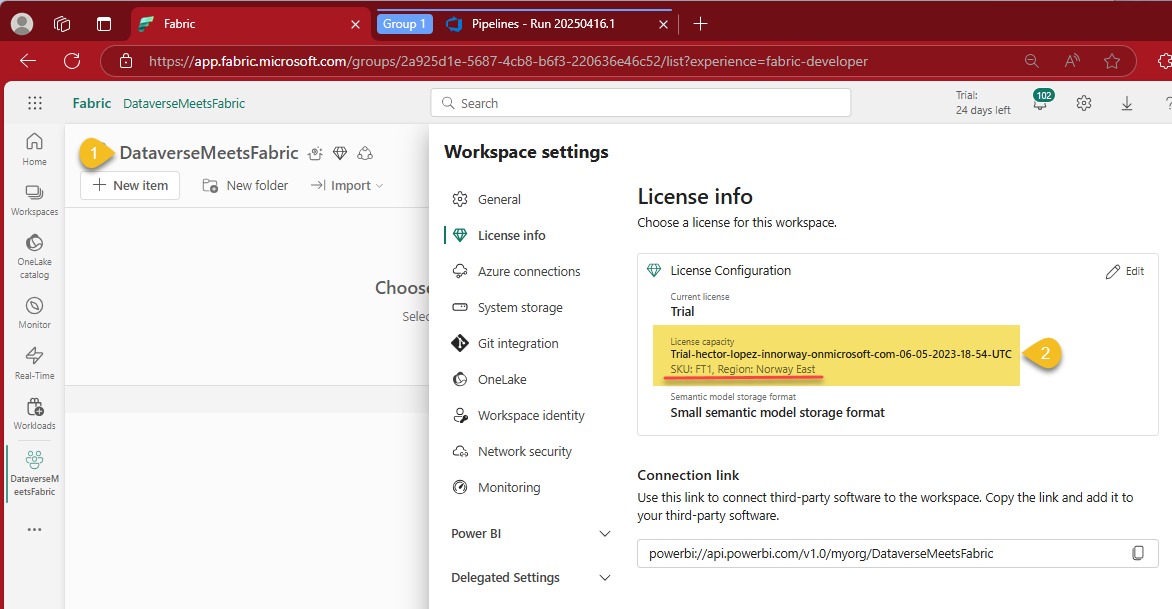
Procedure
If your reached this point, you have everything you need to proceed 😁🤞
1 - Create Link to Microsoft Fabric
Let's move away from Azure into our Power Apps maker portal, select the Environment (1), click on Tables (2), Analyze (3) and Link to Microsoft Fabric (4) as shown below
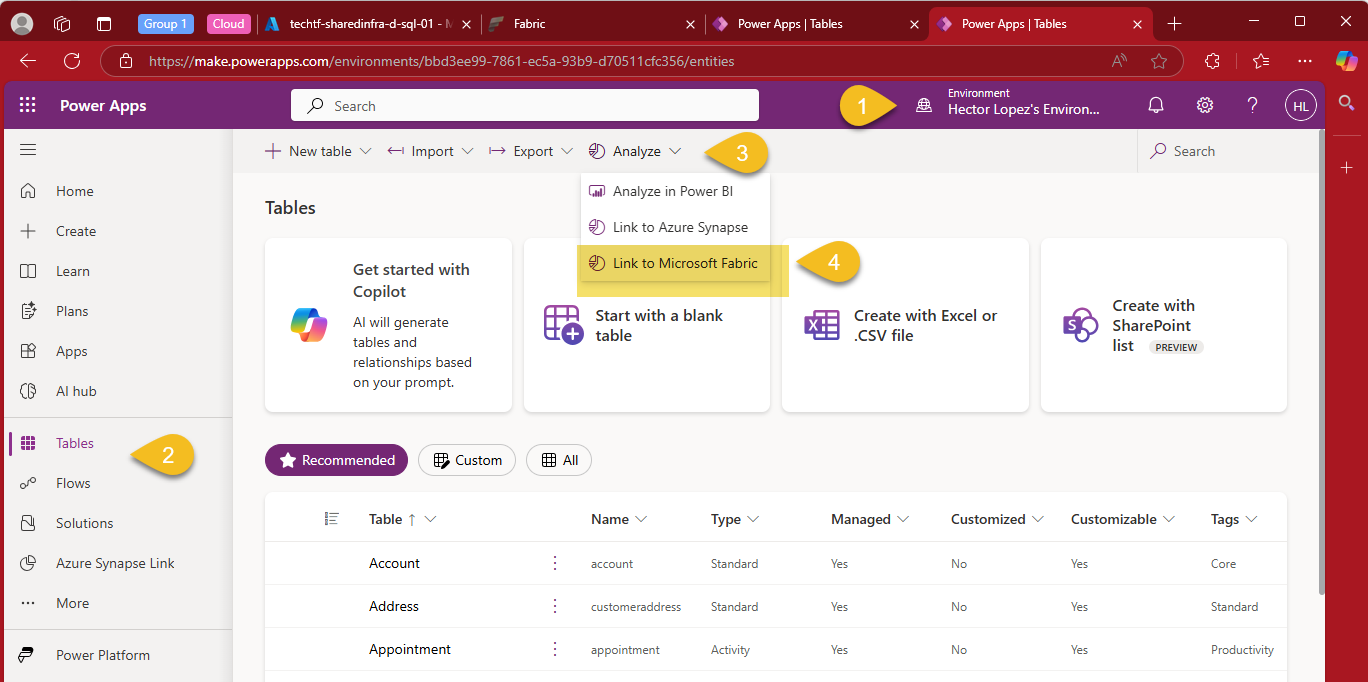
Wait to the "Access to Power BI and Fabric Capacity" validation completes (1) and click on the Connection combo box (2), select "Create new connection" (3) and click Save Connection (4)
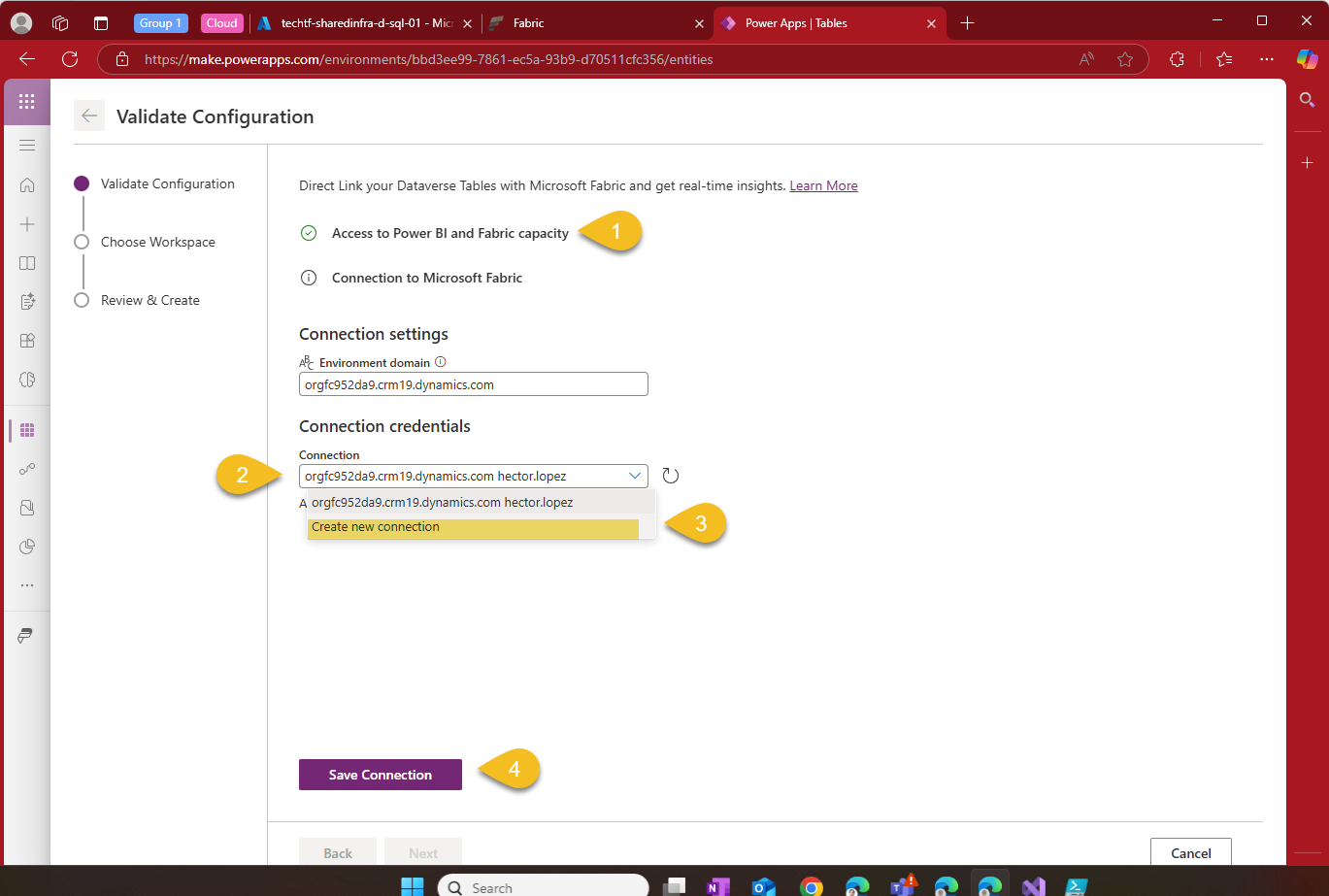
In order to continue, you must click on the Switch account and undergo the Multi-factor authentication (MFA) protocol.
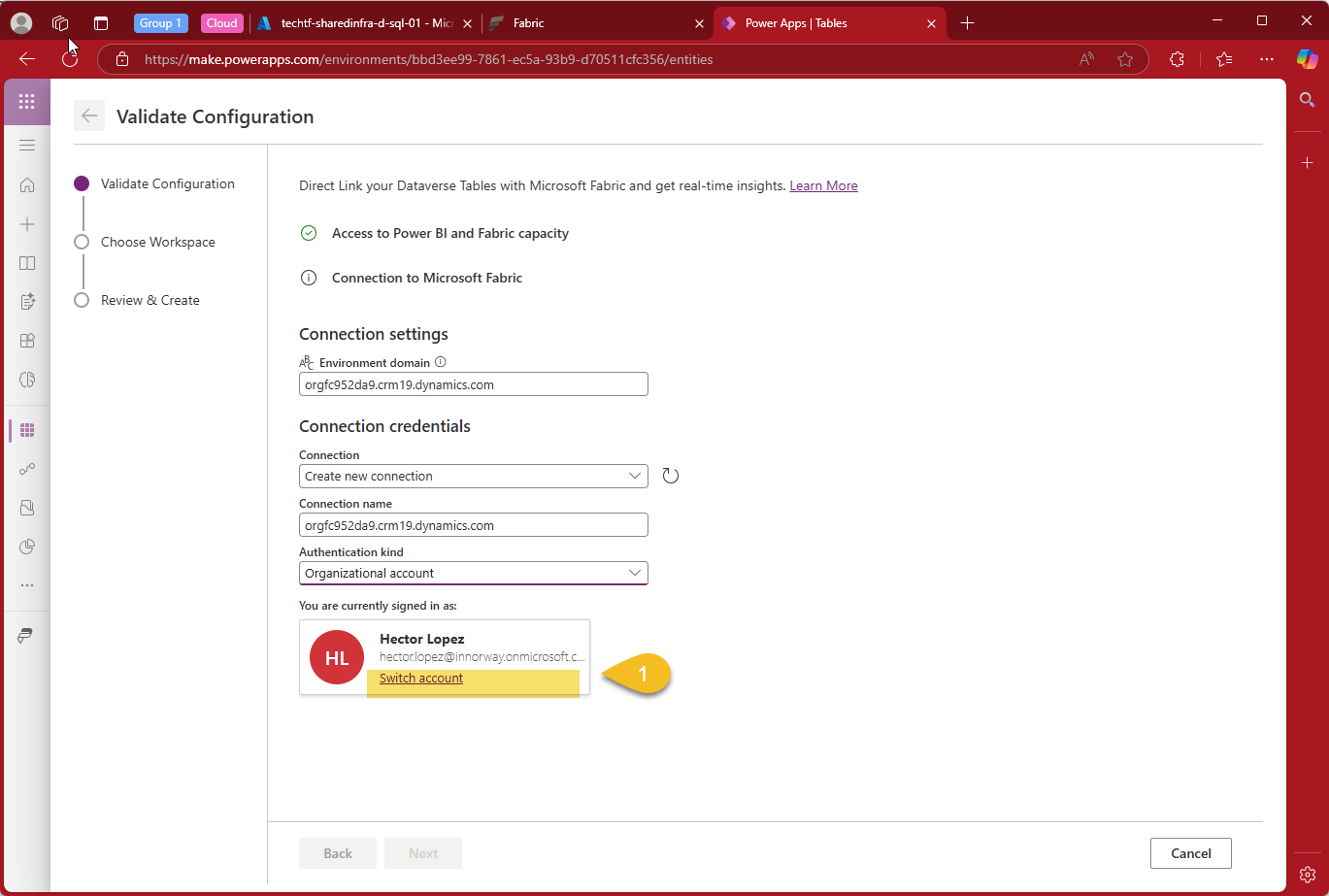
Once completed, click Save Connection, and click Next
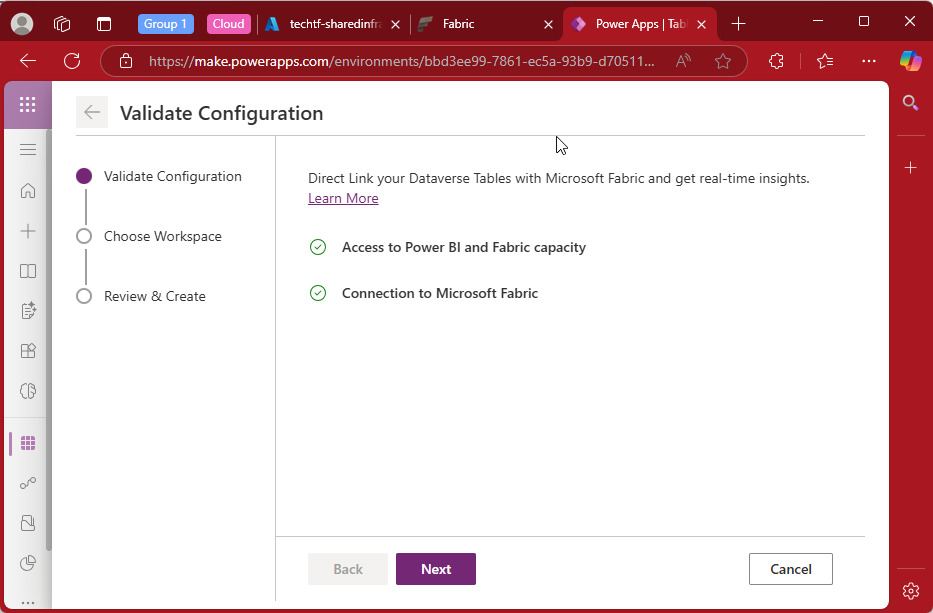
Pick the Fabric workspace created on the pre-requisites section and click Next
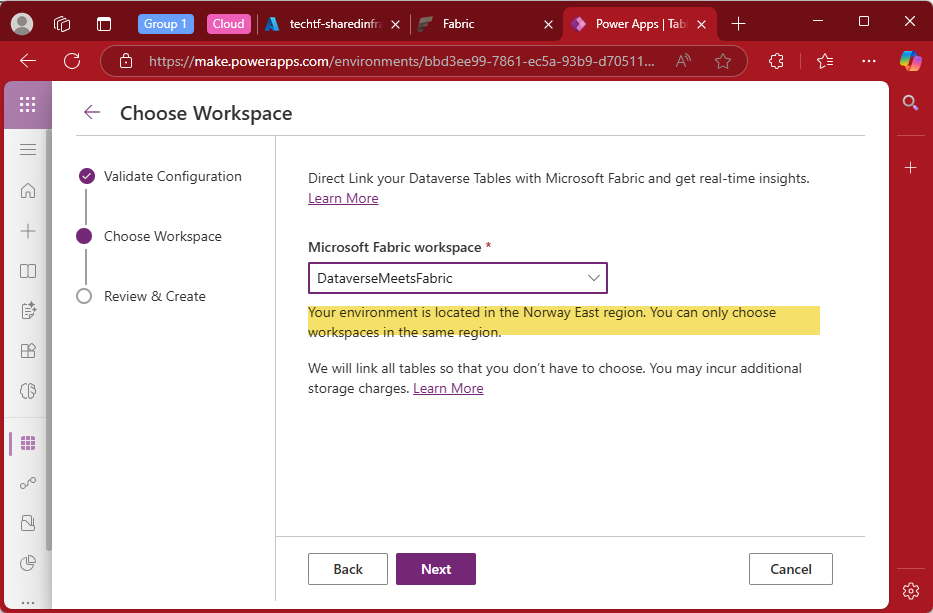
Your environment is located in the <name of region> region. You can only choose workspaces in the same region. We will link all tables so that you don’t have to choose. [...]
To complete, click on Create and wait for the process to complete.
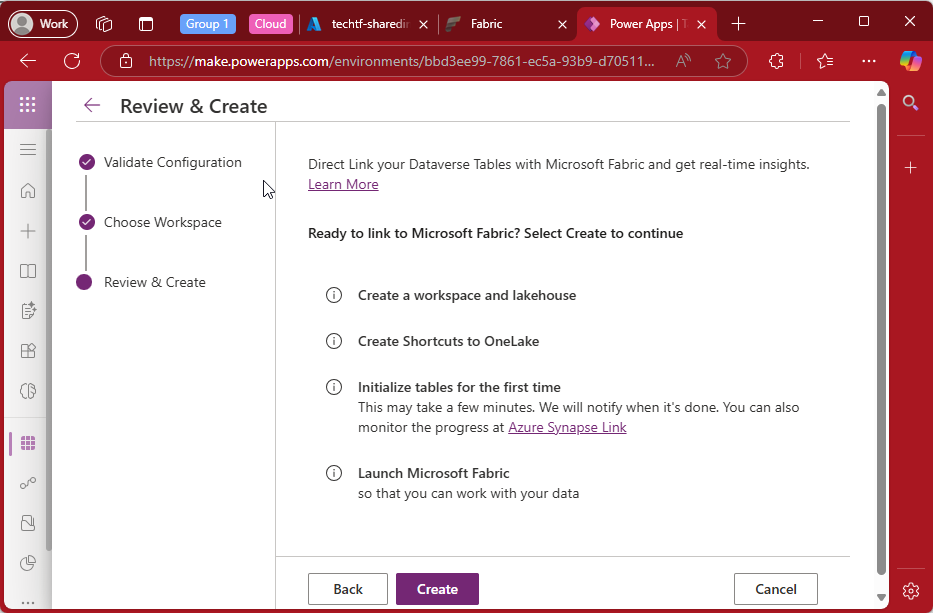
Monitor the Sync process by clicking "More commands" (1) and Details
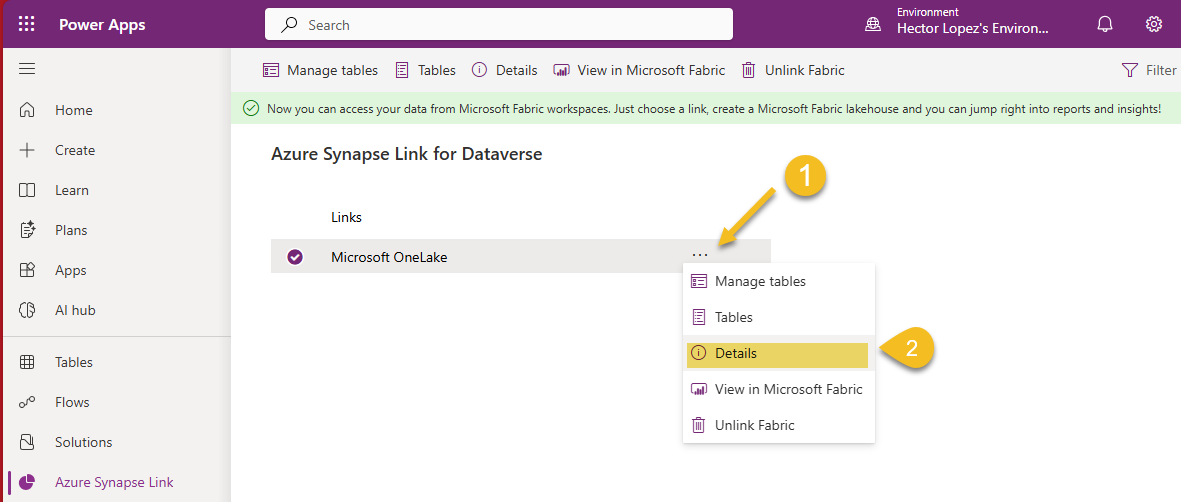
It will take some time for all the table's Sync status turns to Active.
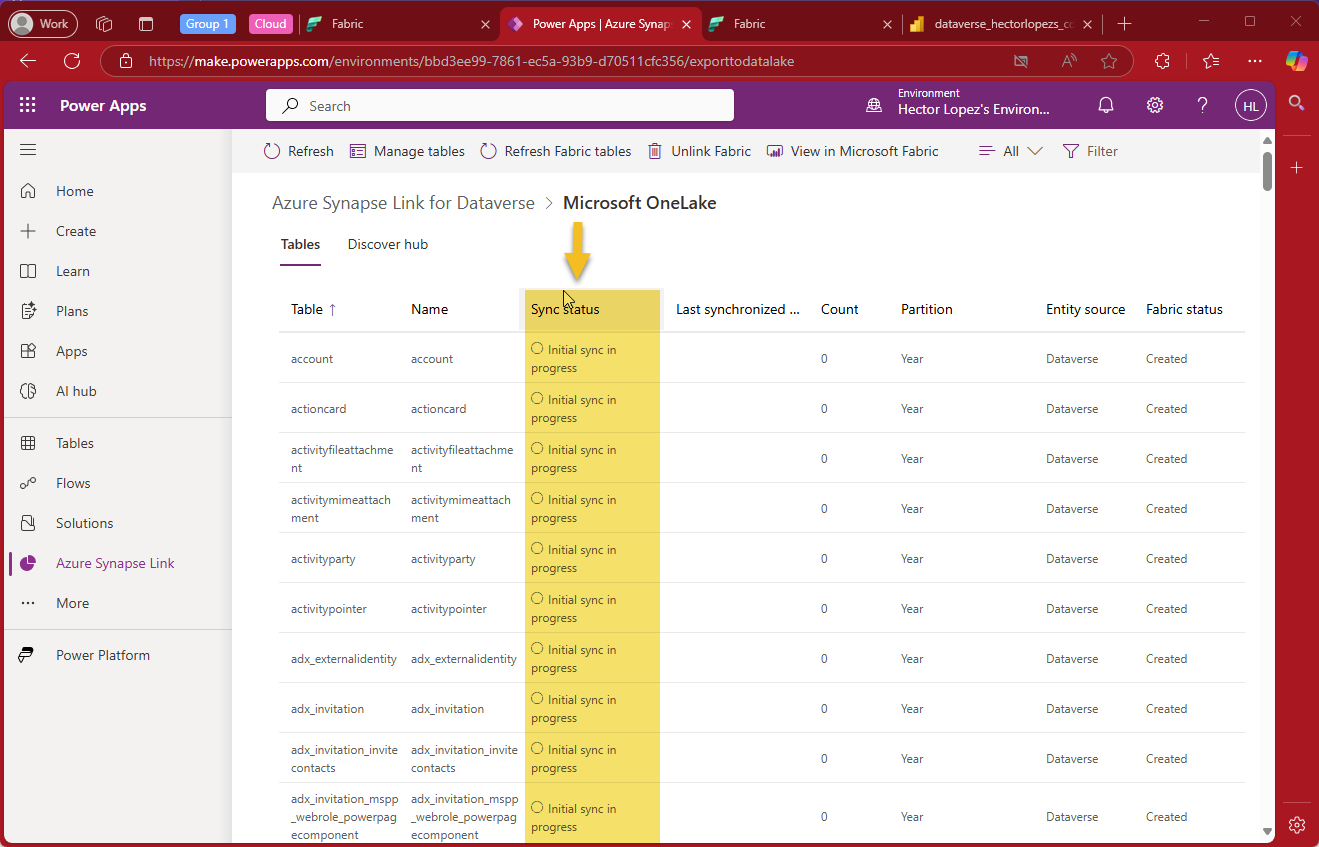
Go back to your Fabric workspace and check it out, a brand new Lakehouse
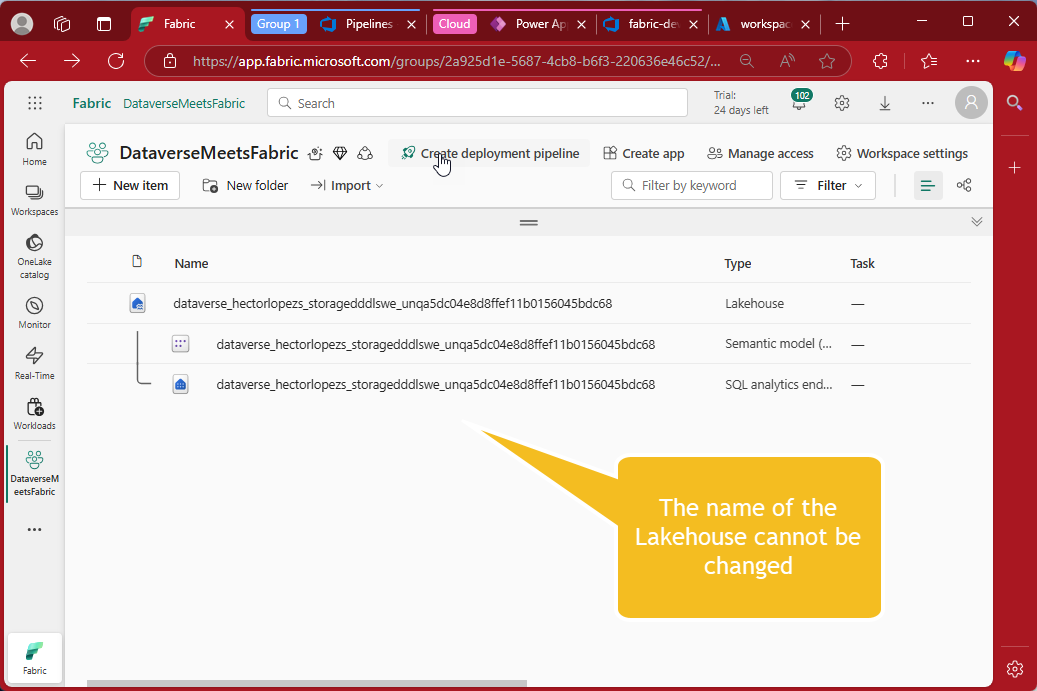
Based on the available documentation, the Link to Microsoft Fabric (Direct) feature ensures that data changes in Dataverse are automatically reflected in Fabric. However, the exact refresh interval is not explicitly specified. It's mentioned that "as data gets updated, changes are reflected in Fabric automatically," suggesting a near real-time or frequent synchronization.
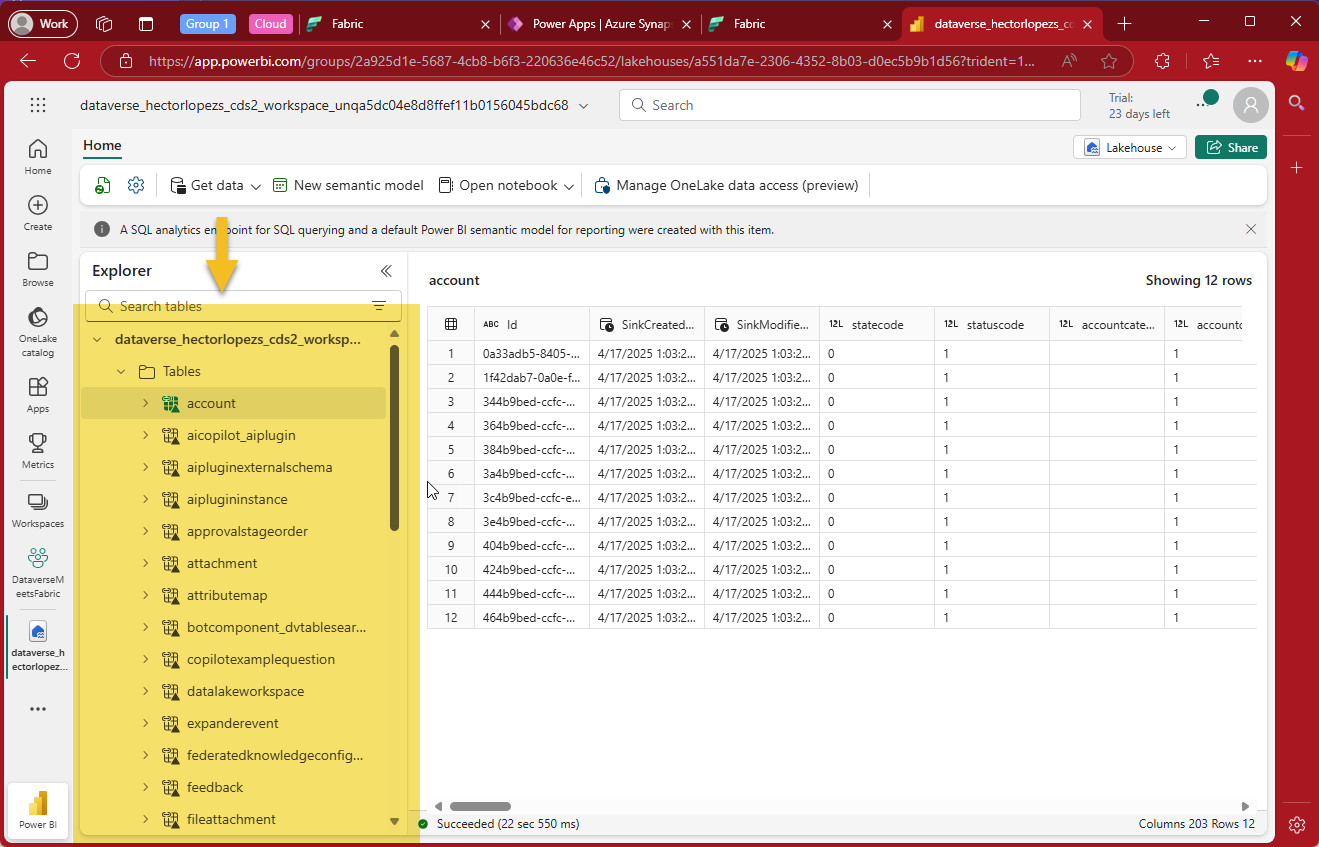
Wrapping up!
We’ve now completed the second officially supported method for integrating Dataverse with Microsoft Fabric—Link to Fabric (Direct).
What this option lacks in granularity, it more than makes up for in speed, simplicity, and deep integration across the Microsoft ecosystem. With just a few clicks and without worrying about infrastructure, you get a fully managed SaaS pipeline that delivers Dataverse data into a Fabric Lakehouse in Delta Lake format—ready for analytics, modeling, and reporting in Power BI.
Bonus: What About Monitoring?
Several readers have asked about data freshness, staleness, and how to monitor whether your Dataverse-to-Fabric sync is still healthy and up-to-date. That’s why in the next and final article in the series, we’ll shift focus to Support Ops — Data Freshness (Staleness) & Monitoring
We’ll look at the tools, patterns, and practices to help answer the operational question: “How long has it been since the data was last updated?”
Stay tuned—and make sure to subscribe or follow for updates!